How to Use Linshang UV Integrator Software?
A few days ago,a customer who purchased our UV integrator said that our UV integrator software could not work normally.Is this really the case? When this happens,let’s first look at whether it is a computer system or a hardware problem such as a USB cable,because the software can run normally in a simplified Chinese windows system.
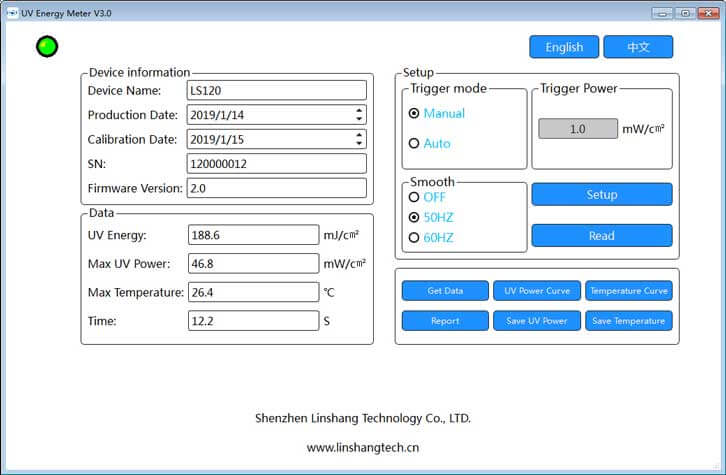
Let's take the Linshang LS120 UV integrator as an example to briefly introduce the operation method of this software.
The software has Chinese and English display methods,which are in the upper right corner.Click "English" to display the English display interface, click "Chinese" to display the Chinese display interface.
The UV integrator is successfully connected with the software and the indicator light in the upper left corner is green.The software interface is mainly divided into 3 major sections,upper left,lower left and right.
The upper left is the instrument information read by the software,including the device name,production date,calibration date,SN number and version number.
The measured values will be displayed in the lower left,including energy value, maximum power value,maximum temperature value and test time.
On the right are the parameter settings of the UV integrator. There are “set up” and “read” parameter buttons respectively."Set up" is used to set the set parameters to the instrument and "read " is used to read the parameters on the instrument back to the software display bar.Click this button to get the setup information of the instrument.
“Read” button is used to read all historical data of UV integrator.Click the data at the bottom left of the read data interface and it will be displayed.
Click the “UV power curve” button,the interface will display the power curve (the ordinate is the power value and the abscissa is the amount of data collected).
Click the "Temperature curve" button, the interface will display the temperature curve (the ordinate is the temperature and the abscissa is the amount of data collected).
Click “Report” button,a test report will appear on the interface,including energy value,maximum power value,test time, maximum temperature value,power curve and temperature curve.The "Enter Information" button allows you to enter information such as your company name. Click the "Print" button to print the report.
Click the "Save UV Power" button to save the power data to the "Excel" table.
Click the "Save Temperature " button to save the temperature data to the "Excel" table.
The above is the specific software operation method of the Linshang LS120UV integrator and the introduction of the button functions on the software,hoping to provide convenience for your software operation.